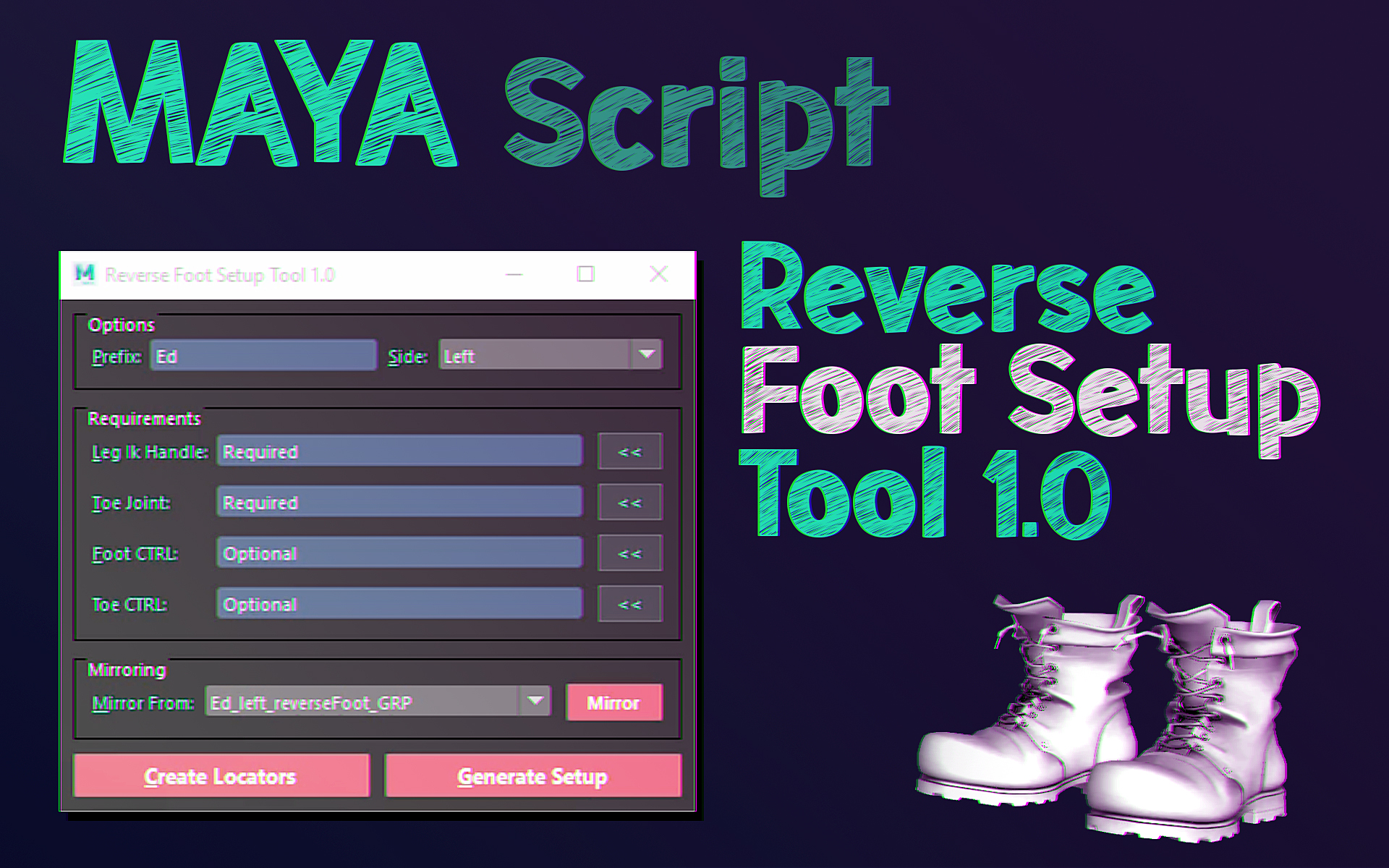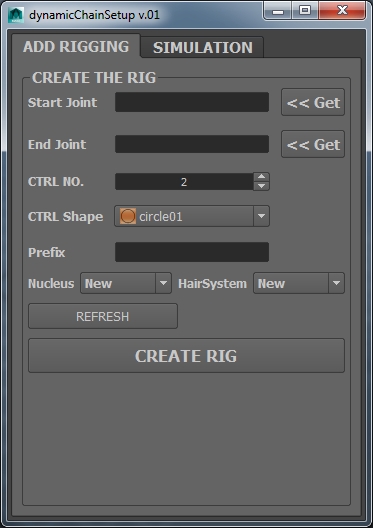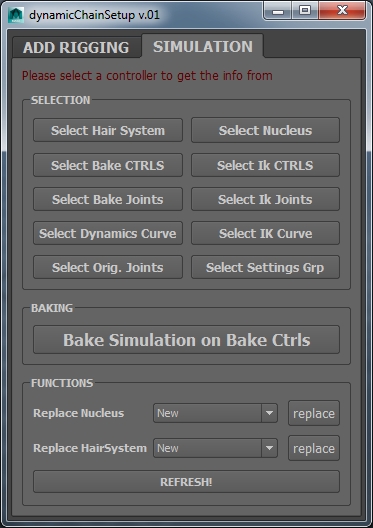I think creating a space switch setup in Maya can be fairly easy if you know how to code. However, editing and debugging the setup can be complicated and needs a management system to handle the data.
I made this tool so it is both animator and riggers friendly. The UI is pretty interactive and the requirements for creating the setup are minimal. When adding a new space the tool guides the user by loading the previous made setup info to the tool.
The Marking menu provides a fast way to switch between spaces and executes a script to maintain the objects transformation when switching between spaces.
In the Edit and Debug tab you can view all the driver spaces and also edit their order and display names. You can even remove any of them or the whole setup cleanly if you want with out worrying about leaving some connected nodes behind in the scene.
For full explanation please check the tool's documentation page. Here is a quick video that covers most of the tool's functionality.